How to download TikTok videos on iPhone with TikVid
How to download TikTok videos on iPhone? In this article, I will show you how to use TikVid.io to download any video on TikTok and the downloaded videos will not have the Tik Tok logo and User ID above and below the video like a normal download.
TikTok video downloader is developed with the purpose of making it possible for you to download TikTok videos without watermark in HD quality. Support convert TikTok to mp3 quickly. The tool is easy to use, supports multiple languages, and is constantly updated to enhance the user experience.
Get TikTok video link
Note: To download TikTok video, the first thing you need to do is get the TikTok video link you want to download (Follow the instructions below to get the fastest TikTok video link).
Step 1: Open the TikTok app, navigate to the video you want to download and press the Share button.
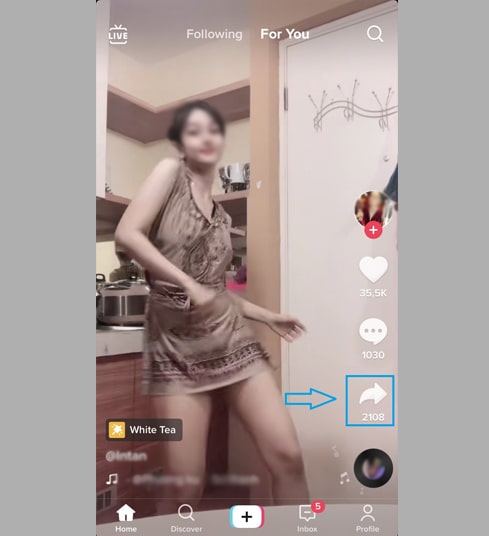
Step 2: Press the Copy Link option to get the TikTok video link.
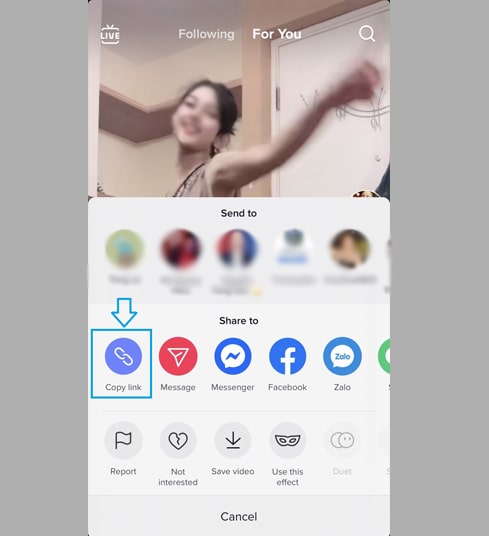
After getting the TikTok video link, you can follow the instructions in one of the two ways below to download the video to your iPhone or iPad.
Method 1: Works with iOS 13+ and iPadOS 13+
From versions iOS 13 and iPadOS 13 and later, Safari has a new feature Download Manager. In this feature you can download files directly through the browser. You can also review the list of files you've downloaded, deleted, and manage them. You can also access your downloaded files through the Files app on iPhone and iPad.
How to download TikTok video using Safari browser:
Step 1: Go to TikVid.io using the Safari browser on your iPhone.
Step 2: Paste the TikTok video link into the input box and press the Download button.
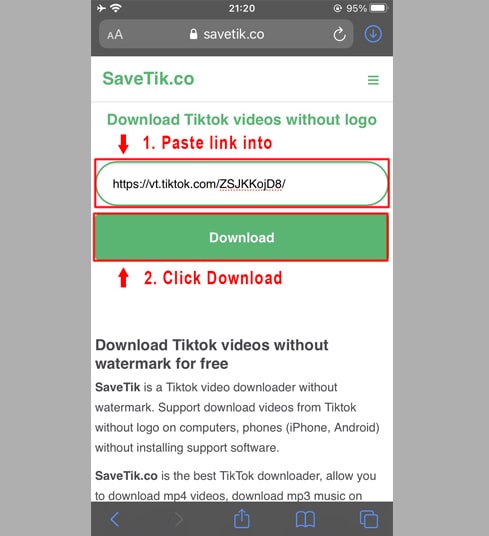
Step 3: Press Download MP4 or Download MP3 to start downloading the file to your device.
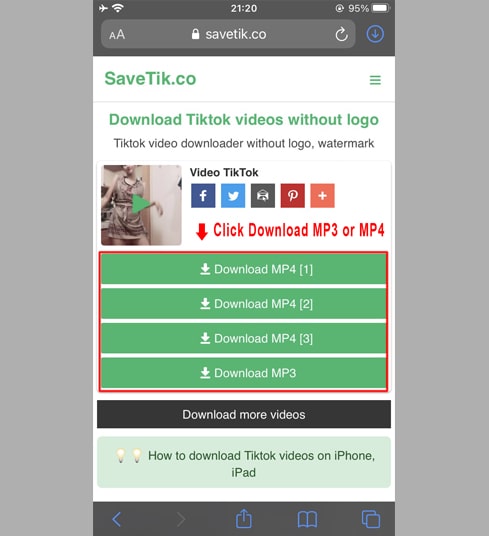
Step 4: Download confirmation message appears, you continue to click Download.
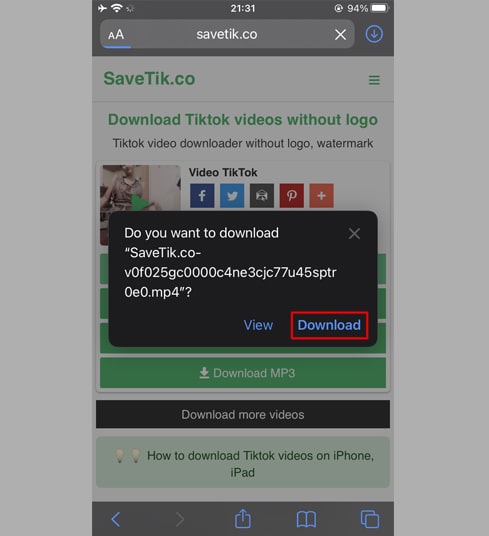
Step 5: You will see a download icon on the top of the browser as shown below, click to see the download progress of the video.
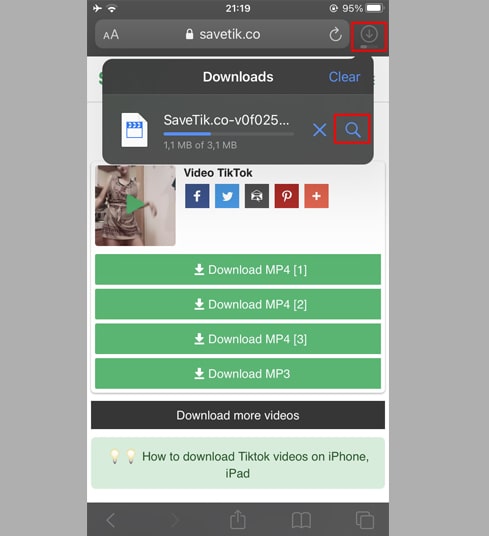
Step 6: Once the video download is complete, continue to open the "Files → Downloads" app on your iPhone. The downloaded video will appear here.
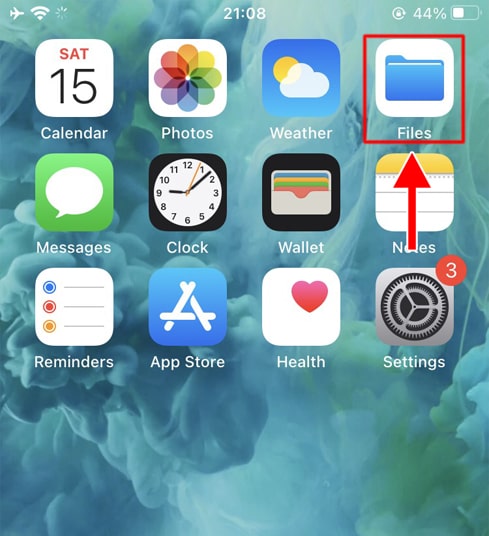
Step 7: Hold your finger on the video, a menu will appear. Click the "Share" button.
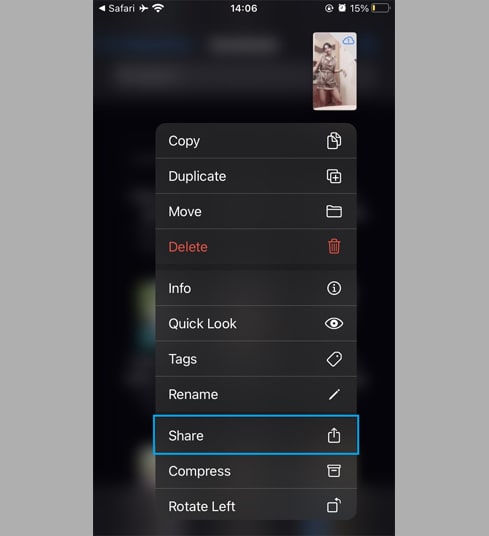
Step 8: Find and click the "Save Video" option.
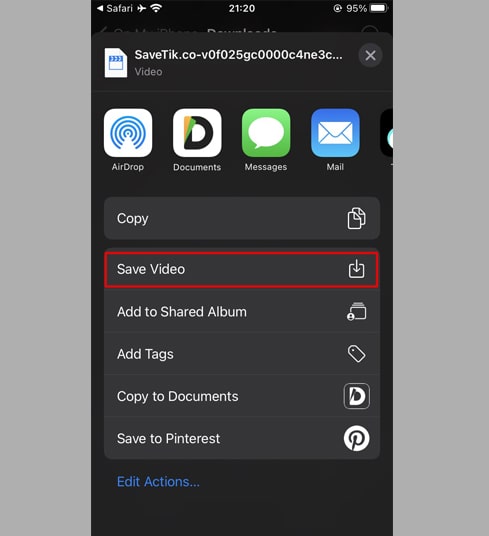
Step 9: Open "Photos" app and enjoy the downloaded video.

Method 2: Use the "Documents by Readdle" app (applies to iOS 12 and below)
This way uses a free file manager app called Documents by Readdle, which should work on most iOS devices.
Step 1: Install and open the "Documents by Readdle" app
- On your iOS device, go to the App Store and search for Documents by Readdle.
- Once the installation is complete, launch Documents by Readdle.
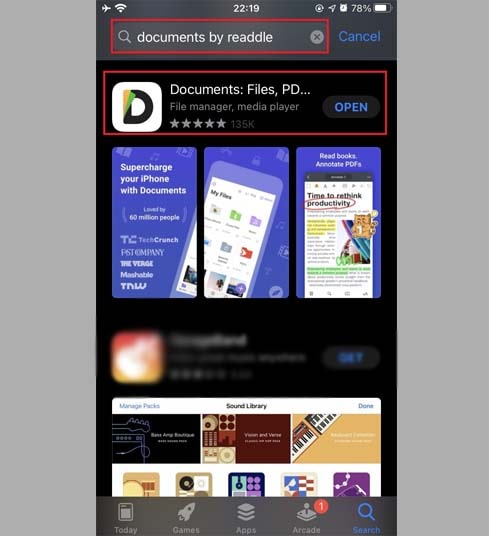
Step 2: Go to TikVid.io on Documents by Readdle app
On the "Documents by Readdle" app, tap the browser icon, which looks like the Safari icon (a little compass, on iPhone it's in the bottom right corner, on iPad it's in the left menu), then the web browser will be displayed.
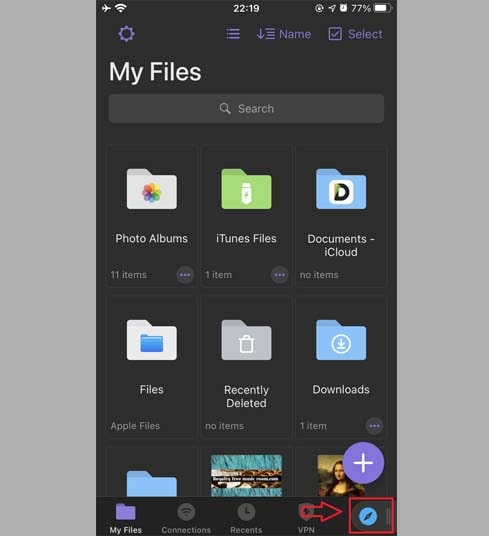
Step 3: Paste the TikTok video link into the input box and press Download.
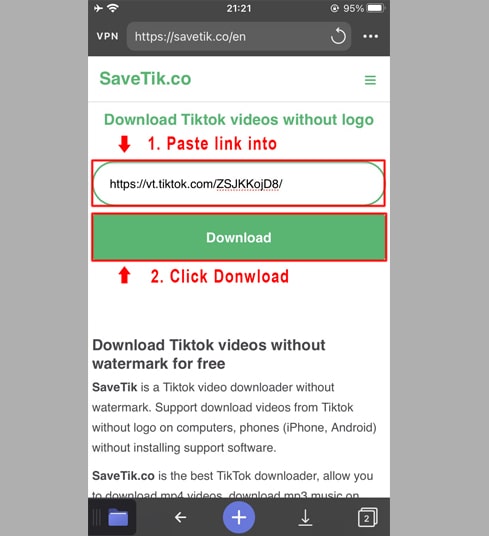
Step 4: Press Download MP4 or Download MP3 to start downloading the file to your device.
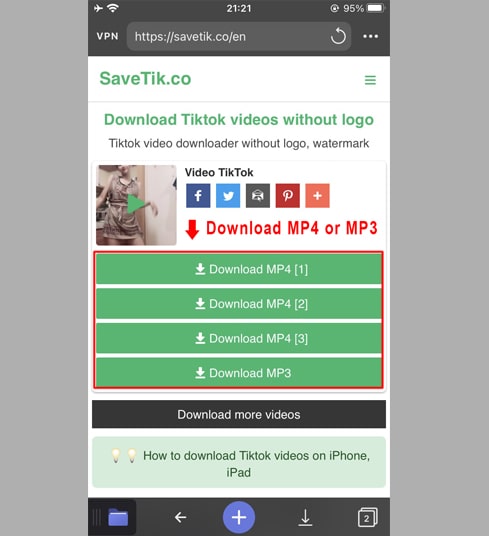
Step 5: You can rename the file then click the "Done" button to finish saving the video.
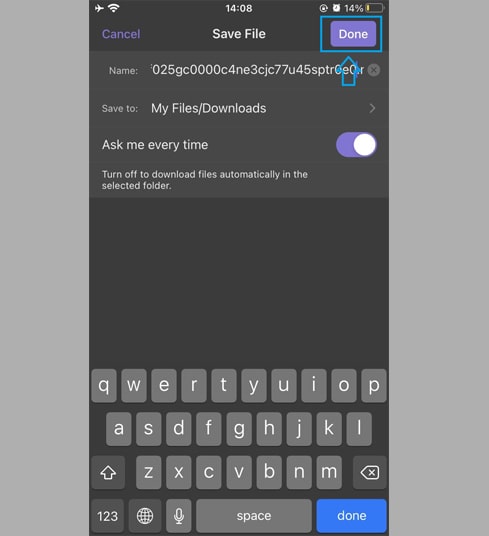
Step 6: Move the downloaded video to the "Photos" folder
- Tap the "My Files" icon in the bottom right corner to see the video download progress.
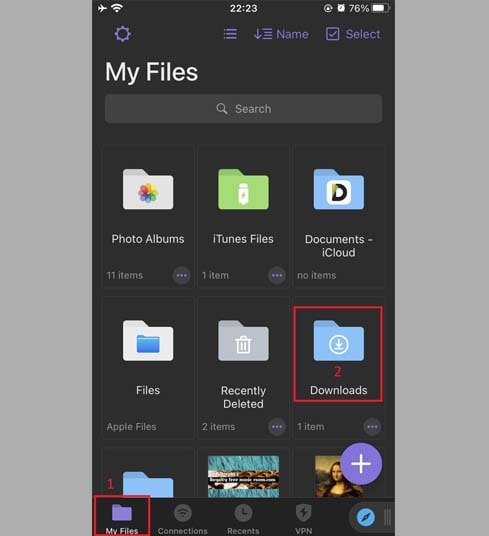
- In the "Downloads" folder, click the three dots icon just below the video, click "Move" → "Photos" to move the video to the "Photos" folder, you can now enjoy videos offline in "Photos" library.
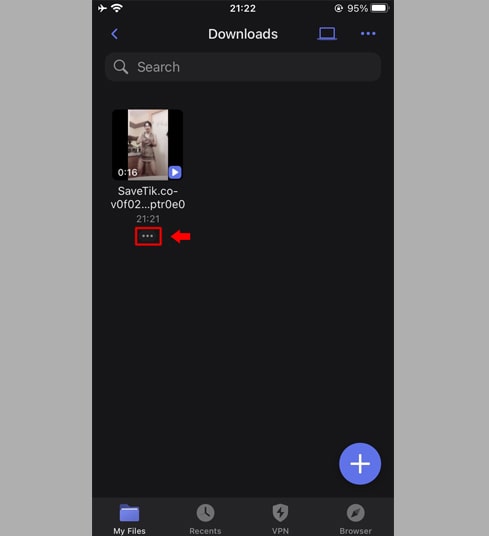
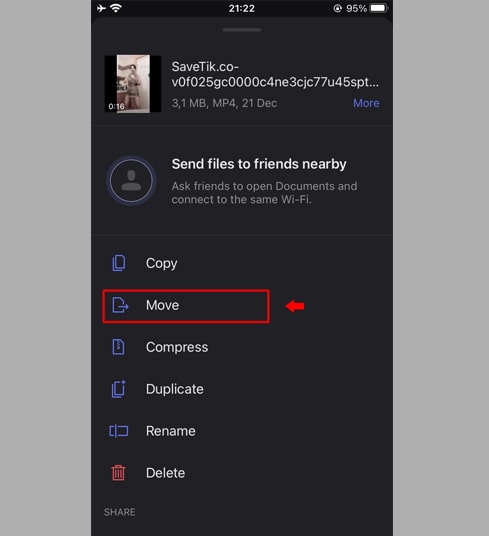
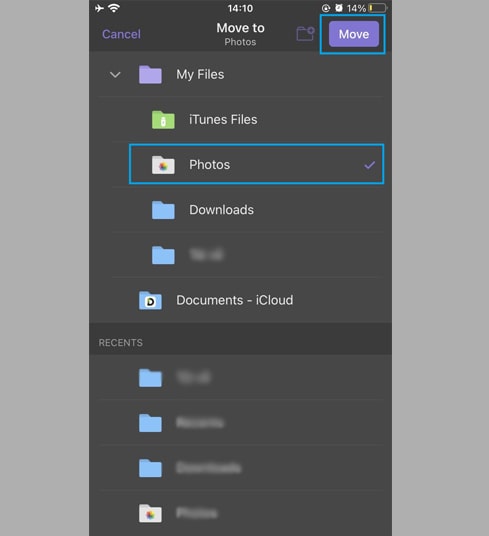
Step 7: Open "Photos" app and enjoy the downloaded video.

Note
- If you get an error or can't find your video, it's possible that the video you want to download is private, has been removed, or is restricted in certain countries.
- During use, if you encounter an error, please contact us for support: contact.tikvid@gmail.com